What is the Mentions API?
The Mentions API allows us to identify, on your behalf, placements from any Instagram profiles in which your brand has been tagged via a tap-tag or @mention. The tags could be created from Public, Business, Creator or Personal. 
What we found is that around 10% of relevant IG placements come from accounts that are neither Business nor Creator. Whether you have a specific reading list of influencers to follow, or you are lookin to expand your research area on potential partners or you just want to know everything being said around your brand, you need to connect !
Here are some key information regarding the Mentions API:
- It enables us to provide you with all posts with Engagement Metrics even if the account posting is not in our reading list or non-business/creator.
- Stories are not available via the Mentions API.
- Historical data is not available via the Mentions API. We start collecting the data on the day you connect.
- Number of Followers is not available via the Mentions API, except for the Business or Creator profiles we track in our reading list. This means the filter by followers must be removed for Instagram posts in feed definition:

How can I make sure we are connected to the Mentions API?
Follow the steps below to make sure you get all the right content:
- Make your brand's Instagram account either Business or Creator. Click here to learn how.
- Link the brand's Instagram account to the brand's Facebook account (or a Facebook with managing access to the Facebook account). Click here to learn how.
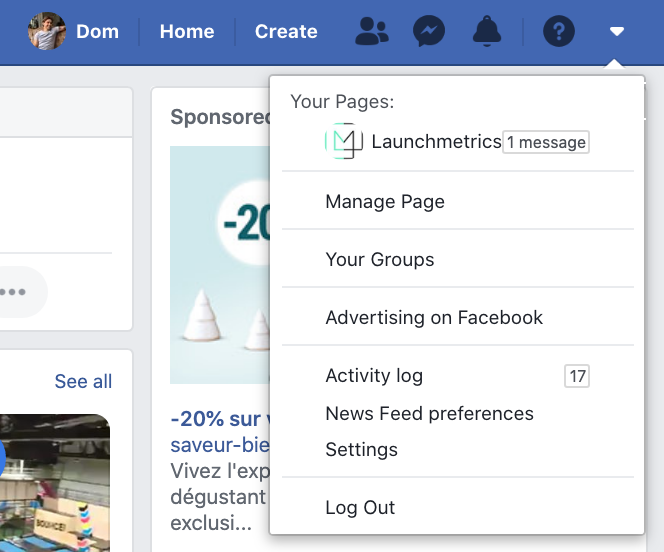
-
Connect your brand's Facebook account to Discover. This step is mandatory to collect content from Facebook or Instagram.
Alternatively, you can connect a Facebook account that has an Admin or Editor role for the brand's Facebook Page. Click here to learn more.
To do this, you will see the prompt when first logging into Discover. If you don't see the prompt, find the Settings button in the header.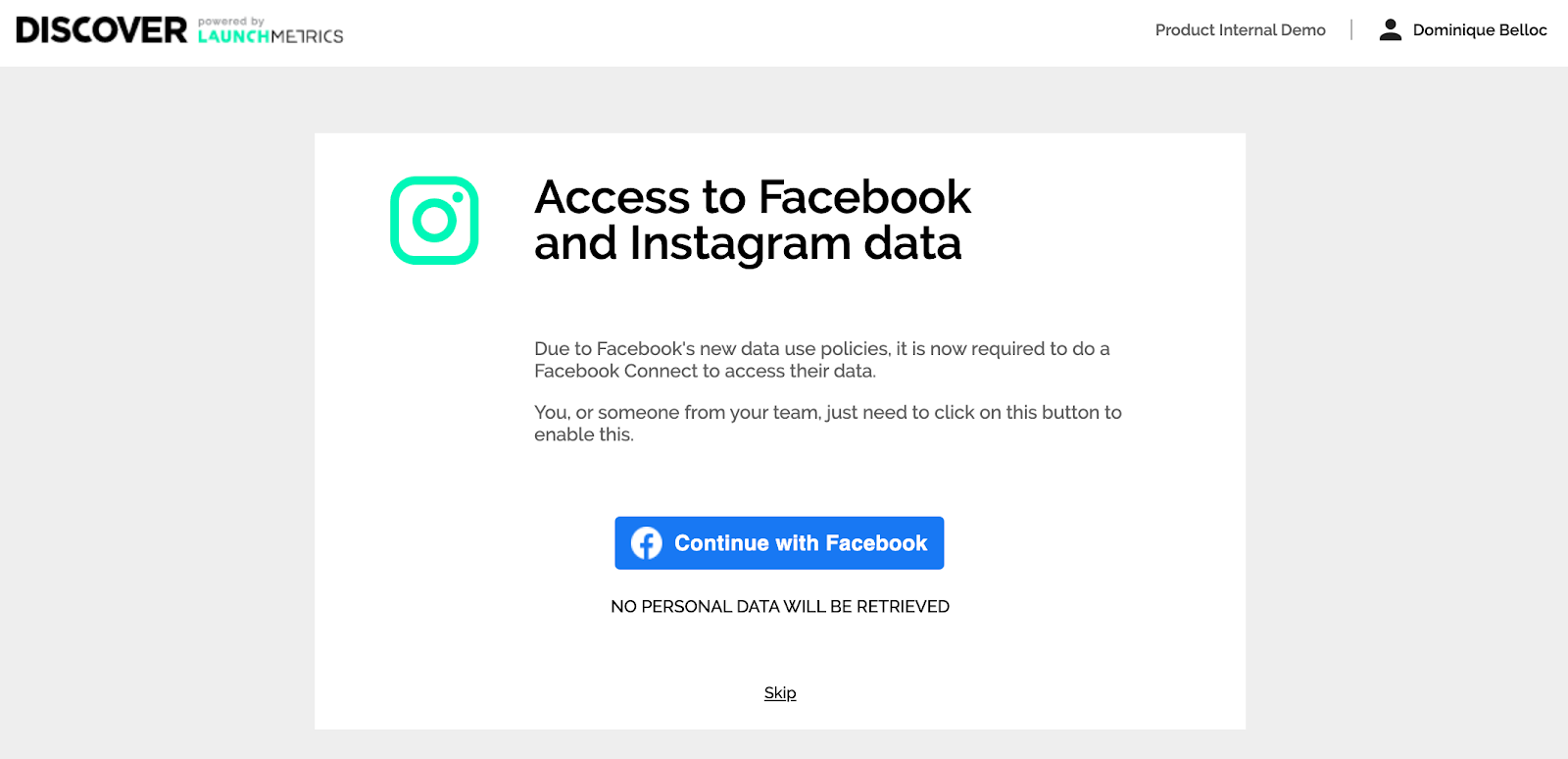
-
In your Social feed definitions, connect the brand's Instagram account via the Brand Facebook account that you just connected in the previous step.
Alternatively, you can connect a Facebook account that has an Admin or Editor role for the brand's Facebook Page. Click here to learn more.
To do this, in your Social Feed definition, under Content Specification, add a condition Always containing the @mention
Click + Connect a new account and follow the steps on screen.
Once connected, click the instagram account you would like to monitor.
