Filtering experience in Discover
The filter bar is horizontal and customizable, giving you full control over which filters you see.
Here’s how it works:
- Click on the "Add Filters" button and select the filters you want to display.
- Once selected, the filters will appear in the bar and will be ready to use.
- To remove a filter, simply uncheck it from the list of selected filters.

Search & Exclude
In most filters, you will see a Search box at the top of the options where you can enter text to find matching filters. At the bottom of the field list, on the left side, you now have an Exclude toggle. You can combine first-level and second-level exclusions, and activating the option will exclude from the results any placements that match the active filters.
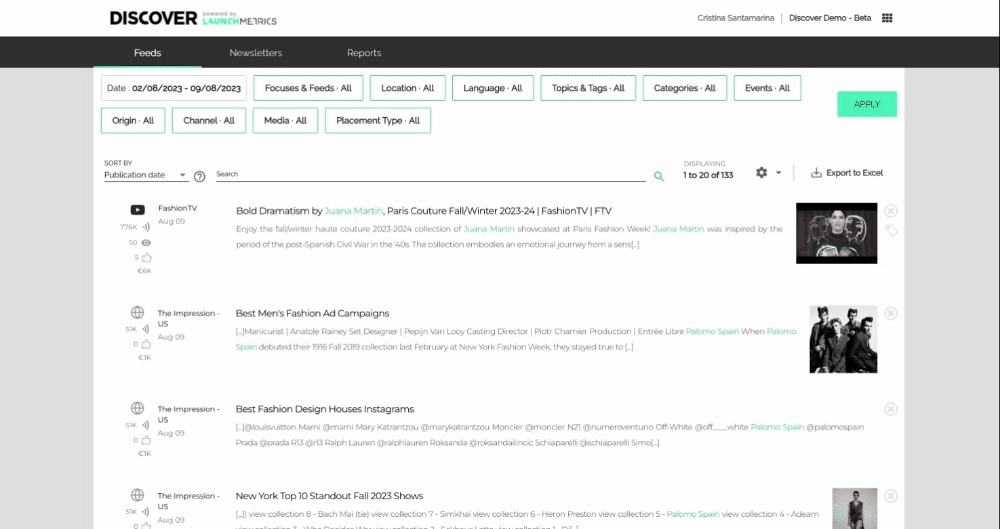
Period
|
✅ Print ✅ Web ✅ Social |
❌ Search ❌ Exclude |
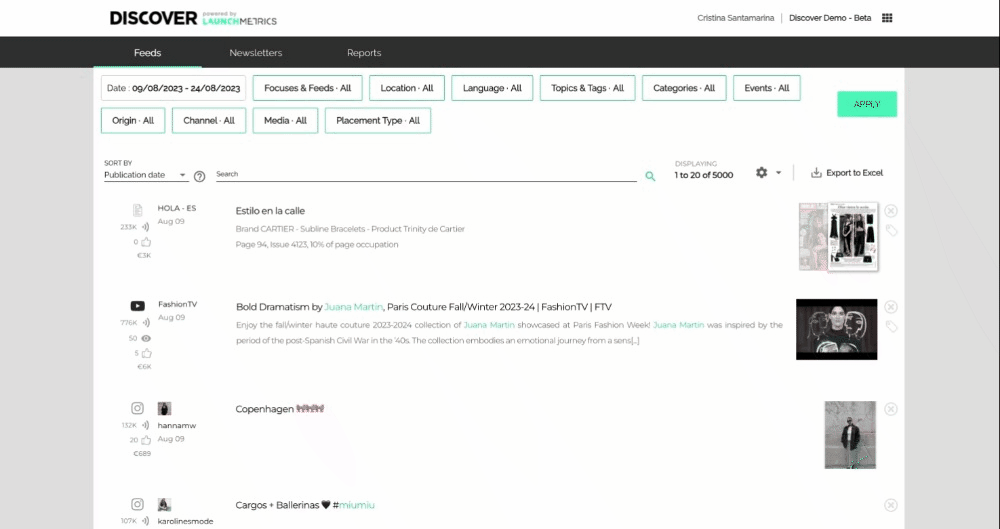
Users can select the start and end dates using the calendar or type the dates in the free text fields. Now it's easier than ever to go back in the past with fewer clicks, and more precision!
Both Publication and Integration dates continue to be available. While most of our users are interested in the Publication date, when a placement is shared (or programmed to share) with the public, Integration dates are relevant if you're interested in placements that were integrated to the Launchmetrics database on a specific period.
Predefined periods continue to be available and with no changes to their behavior:
- Last week looks into the past 7 days
- Last month looks into the past 30 days
- Last 3 months looks into the past 90 days
- Next 15 days looks for publications that are already available in Launchmetrics but have not been published or released to the general public yet.
Do you want to know the date of the oldest placement in your feed?
If you go to the date picker and manually change the start date to something very back in the past (like 2000), and click on the arrow to the right to move to the next month, then the date picker will automatically move you to the earliest available date for a feed.
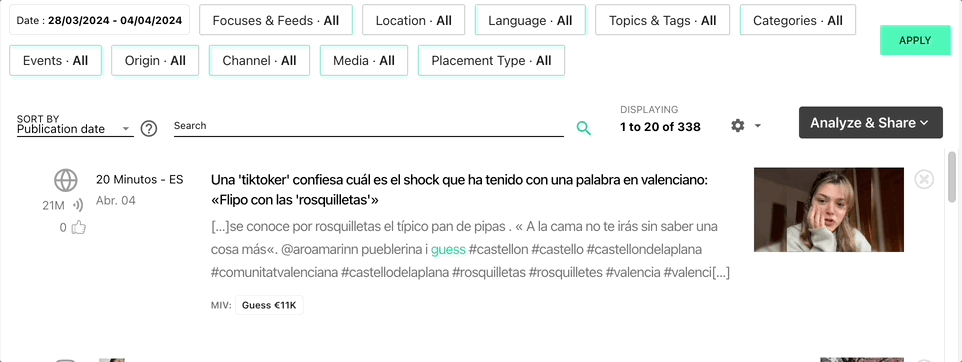
Focuses & Feeds
|
✅ Print ✅ Web ✅ Social |
✅ Search ✅ Exclude |
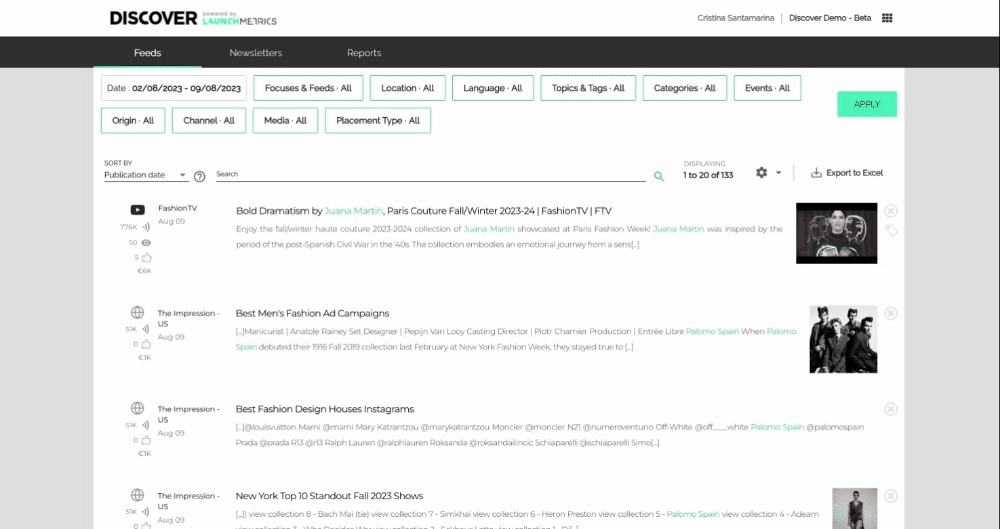
Focuses and Feeds are now displayed in two levels, to save you some scrolling and make it easier to find what you are looking for in Tenants with a lot of Feeds.
There are no changes to Focus and Feed visibility: Managers continue to see all Focuses in the Tenant, and users with other roles see the Focuses they have been invited to.
Inside each Focus, the list of Feeds keeps the icon that indicates the Channel Type, so that you can find the print, web or social Feeds you are looking for easily if you are not including this detail in the Feed name.
Location
|
✅ Print ✅ Web ✅ Social |
✅ Search ✅ Exclude |
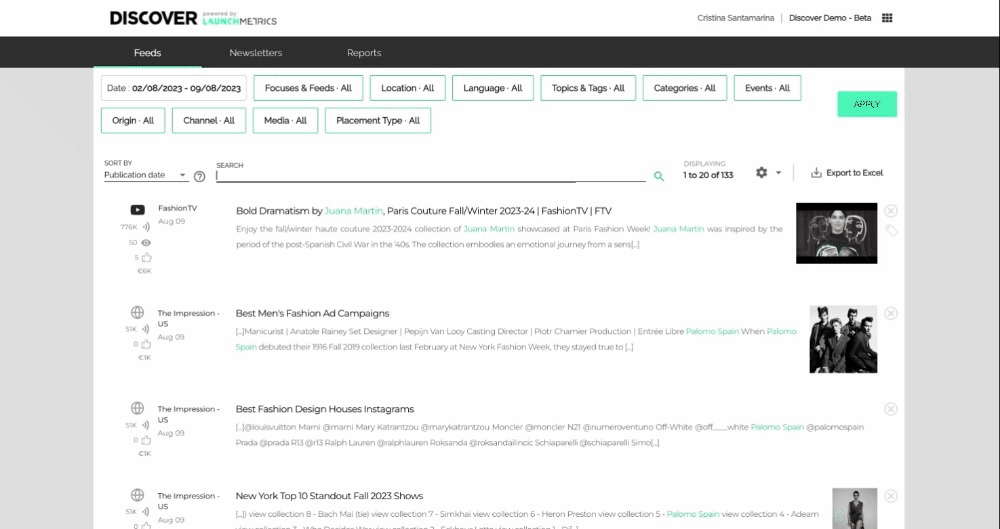
Regions and Locations are now available in two levels. At the top of the Regions list, you can use Undefined to select all placements published by a source for which a Location is not unknown.
Language
|
✅ Print ✅ Web ✅ Social |
✅ Search ✅ Exclude |
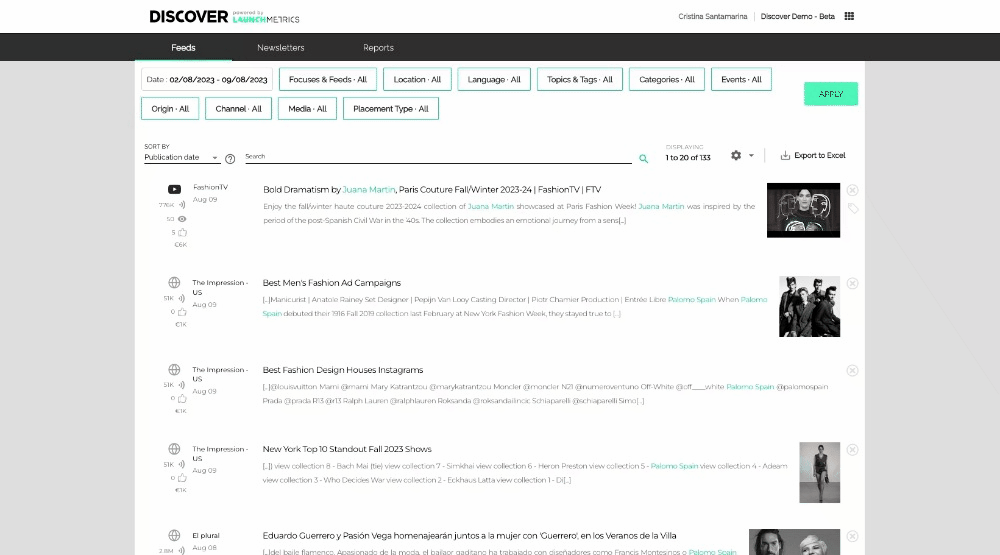
In the new Languages filter you will see a list of all available languages, sorted alphabetically. At the top of the list the option “Undefined” applies to placements published by Media for which no Location was defined.
Topics & Tags
|
✅ Print ✅ Web ✅ Social |
✅ Search ✅ Exclude |

Tags can be created manually or automatically (more info here), and they can be organized into sections called Topics, making it easier and faster to navigate—especially if you use tags frequently. Each Topic now appears as a collapsible section that contains its related Tags. You can select the tags of interest to filter and find the specific placements you need.
🎯Fine-Tune Your Results with Tag Logic:
-
Includes any of selected (default)
See results that match at least one selected tag
-
Includes all of selected
See results that match all selected tags
-
Excludes any of selected
Hide results that match at least one selected tag
-
Excludes all of selected
Hide results that match all selected tags
🧪 How It Works
- Open the Topics & Tags filter in the feed.
- You’ll see a logic selector just below the search bar:
(Any / All / None) - Choose your tags, select the logic you want, and click Apply.
- Your results will update based on your chosen logic.
(Note: Changes are not applied automatically — you’ll need to click Apply to update your results.)
Voice Type and Voice Name
|
✅ Print ✅ Web ✅ Social |
✅ Search ✅ Exclude |

🎯Fine-Tune Your Results with Voice type and Voice Name:
Discover now lets you filter placements by:
- Voice Type: Choose from four categories — Media, Influencers, Celebrities, and Owned/Partners.
- Voice Name: Search for specific voice names and select exactly what you need.
This ensures a more streamlined and precise way to browse your coverage, harmonizing how you work across Discover and Insights.
🧪 How It Works
- Click the Voice Type or Voice Name filter buttons in your feed.
- For Voice Type, a checkbox menu opens. Select one or more types, and click Apply to filter results.
- For Voice Name, a search bar helps you find voices quickly — even in a massive list! Type at least three characters to see suggested results, then select and click Apply.
The number of selected items appears in the filter header, so you always know what’s active.
📊 Data & Reports
- In the feed, media and profile names are now replaced by the voice’s name.
- Voice name and type have also been added as new columns in the data report, for better analysis and insights.
Events
|
✅ Print ❌ Web ❌ Social |
✅ Search ✅ Exclude |
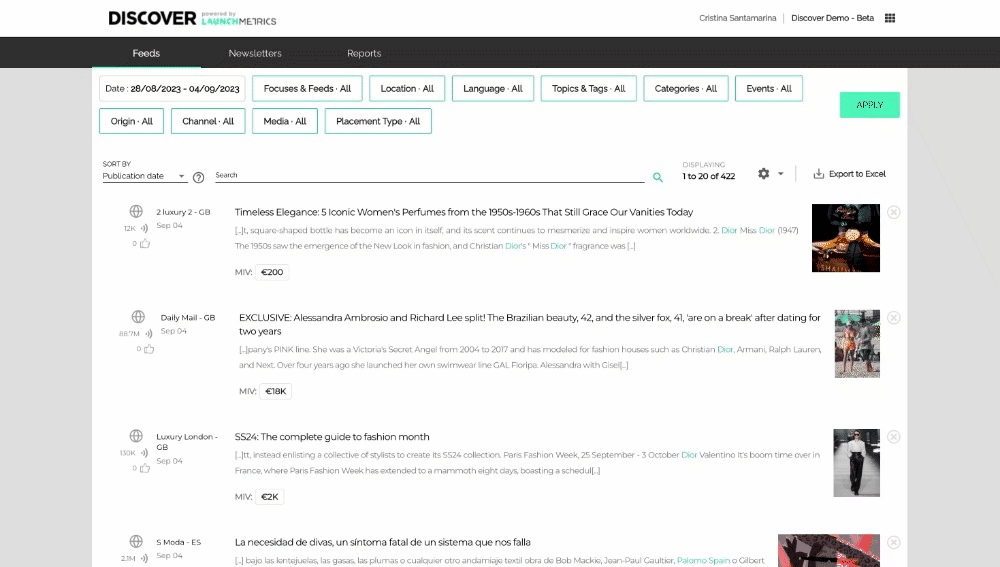
A while back we added the capacity to filter print placements by Event, and we could not miss it in our new horizontal filters, with two added benefits: you can now search and exclude events.
As a reminder, here you have the list of events tracked by our teams in print placements:
Events tagged (Updated Aug 2023)
Fashion weeks |
Industry Events |
Awards and Competitions |
Other |
Origin
|
✅ Print ✅ Web ✅ Social |
✅ Search ✅ Exclude |
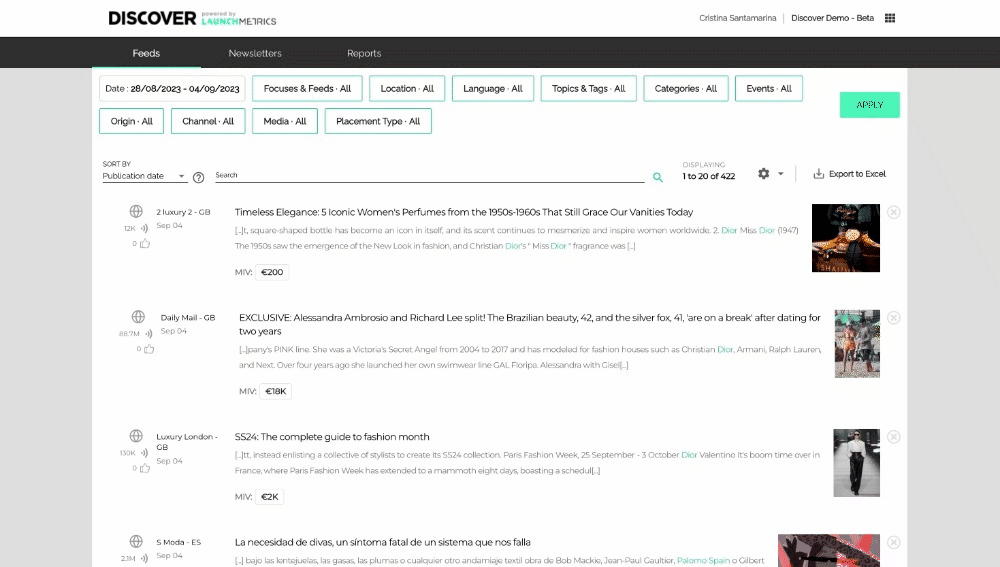
This filter was long awaited by Discover users that enter placements manually. Although manual inserts were identifiable in a feed through an icon, it was hard to work with them, and required time consuming workarounds, like tagging.
Users are now able to filter placements depending on their origin:
- Automatic placements are retrieved by Discover feeds with no human intervention.
- Manual placements are inserted by Discover users, one by one or in bulk.
Channel
|
✅ Print ✅ Web ✅ Social |
✅ Search ✅ Exclude |
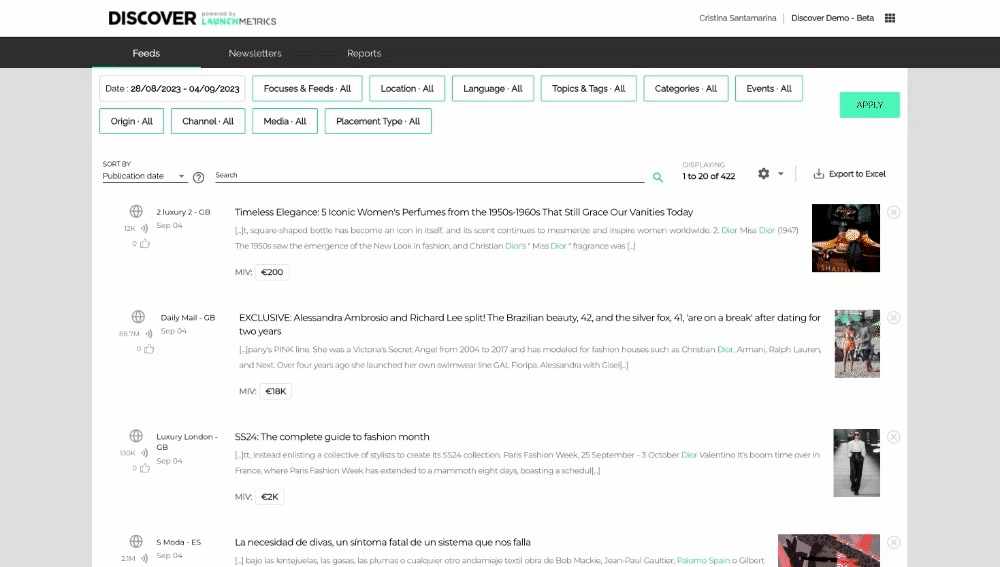
The channel filter shows all the channels tracked by Launchmetrics, and lets you refine to get results from the most relevant ones.
Media
|
✅ Print ✅ Web ✅ Social |
✅ Search ✅ Exclude |
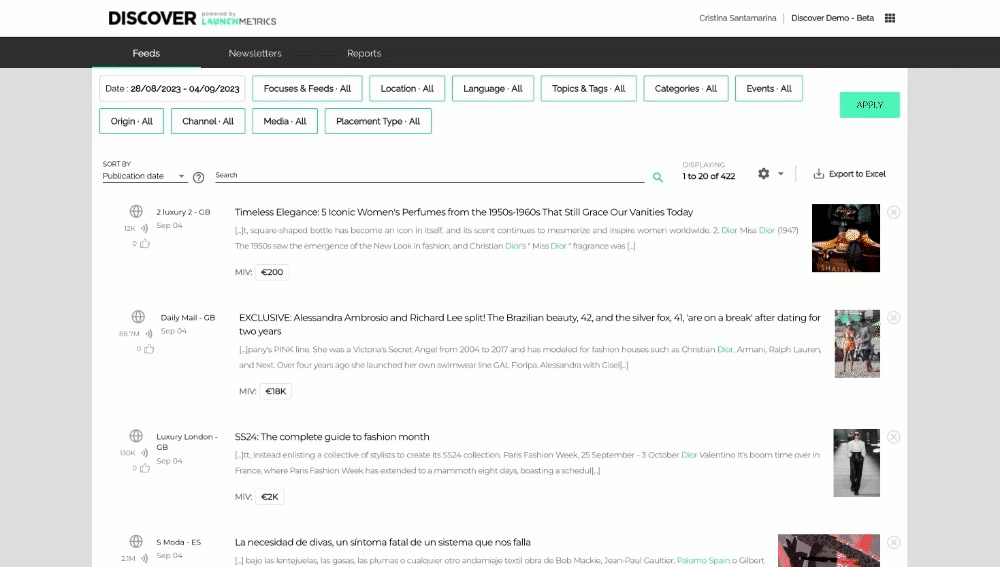
The Media filter groups all Print and Online media in two groups, and makes it easier to find the media you are looking for thanks to the filter search and the ability to exclude irrelevant media.
The list of Media immediately visible in the media filter is a handpicked list of popular media, but all of our catalogue is available when searching.
Placement type
|
✅ Print ❌ Web ❌ Social |
✅ Search ✅ Exclude |
For users that focus on Print content, knowing if a placement is an editorial, and advertising, or an advertorial is key to understand the impact of marketing and PR efforts in Brand value and awareness.
Our definitions for placement types are as follows:
- Advertising: Paid content with creativity.
- Advertorial: Paid content in the form of an article.
- Editorial: Unpaid, organic content
Categories
✅ Print |
✅ Search |
- See a list of all 1st Level Categories used across Launchmetrics
- See the 2nd Level Categories inside each 1st Level Category
Since we incorporated DMR data in Discover, we now have this information for all print placement in our historic archive, and with this new filter we make it easier than ever to report on the Placement type you need.
Improved keyword search
You can continue to combine the new horizontal filters with the free text search in Discover - and we have also taken this opportunity as a chance to improve the free text filtering used in the Feeds Results page.
- Expect improvements in search performance overall, but especially when searching in Asiatic languages or whenever looking for content mentioned in the body of placements in all channels using our OCR capabilities.
- Searching with the text field now also looks for your keywords in the qualifications added to placements by Launchmetrics teams to print placements:
- Editor
- Photographer
- Stylist
- Publication name
- Publisher
- Some of our search improvements will have an impact on Feeds, so we expect less noise and better results in online and social queries overall.