Overview
This article will explain how the RSVP status of your invitees can be modified.
How to RSVP via the portal page
Simply select yes or no to confirm your RSVP.

Once they RSVP Yes or No, the system will automatically send them a Confirmation email.

Manually Changing an Invitee’s RSVP
To change the status of an invitee’s RSVP, go to the RSVP column and click the “Y” for Yes or “N” for No.
- If you change the RSVP to Yes, a small gray envelope will appear to the right. By clicking on the envelope, you will send the Confirmation email to that Invitee.
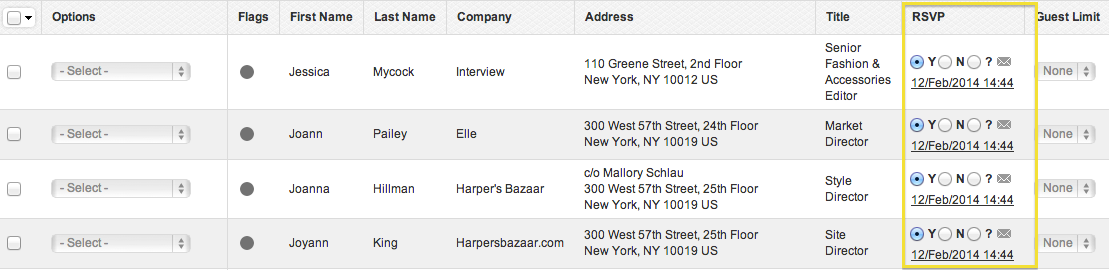
![]()