Why grant limited access?
Granting Limited Access allows you to grant additional visibility to certain Users or Departments to facilitate and streamline your sample-sharing processes.
For companies that allow multiple departments to borrow samples from each other, these roles allow for a new level of visibility into your department's inventory. Rather than getting blind requests, they can have a view of your existing inventory and send more relevant requests.
Limited Access User Roles Overview
View Inventory
Users with this role can see all samples from your inventory. They can not perform any action on your samples, but they can see all sample details, including attachments and location.
View Availability
Users with this role can see all samples from your inventory and their availability information. They can not perform any action on your samples, but, along with the sample details, they can see the dates that the sample is reserved or when it's due back from a current loan.
View Out To Details
Users with this role can see all samples from your inventory, their availability information and the sample send out details. They can not perform any action on your samples, but, along with the sample details and availability, they can see the shipping, contact of editorial details of every send out the samples is or has been on.
How it works
Granting access
Reach out to your Launchmetrics Customer Success Manager or a member of the Support team to configure this for you.
Each department can grant either a specific user, or a whole department a specific Limited Access User Role.
Granting a whole department access means that the list of users is dynamic. All users within the department will get limited access.
- Users removed from the department will lose the rights granted to the department.
- Users added to the department will automatically gain the rights granted to the department.
If a user has access to multiple departments with conflicting Limited Access user roles, the privileges will be merged/added.
- If Jane is a regular user of Department New York, and they are explicitly granted a Department User Role for Department Paris, but Department New York was also granted a Department user role, the permissions within each department would be merged for Jane.
- If Jane is a regular user of Department New York AND Department Paris, and both Department New York and Paris are granted different User roles for a third department Milan, the permissions between the 2 user roles would be merged.
A user's permissions will always precede any conflicting Limited Access permissions granted.
- For example, Jane is part of France PR department, and this department has been granted a View only access to HQ, but Jane has been explicitly given a View out to details to HQ, Jane will be granted a View out to details access to HQ
- For example, Joe is part of US PR department, and this department has been granted a View out to details access to HQ, but Joe has been explicitly given a View only to HQ, Joe will be granted a View only access to HQ
Samples Manager
All inventories, from your department(s) and from the department(s) for which you have limited access, will be available in Samples Manager.
If you have been granted limited access at your user level or your department, a checkbox will appear next to the department selection dropdown.
- When unchecked, you will only see departments you have full access to.
- When checked, it will populate the Department dropdown with the additional Limited Access department(s)
- Any dependant filters will also be enriched with the options from the limited access department(s)
To ease the reading of your samples manager information, and be able to easily identify your samples vs samples from other departments, a new Owner Department column will be available.
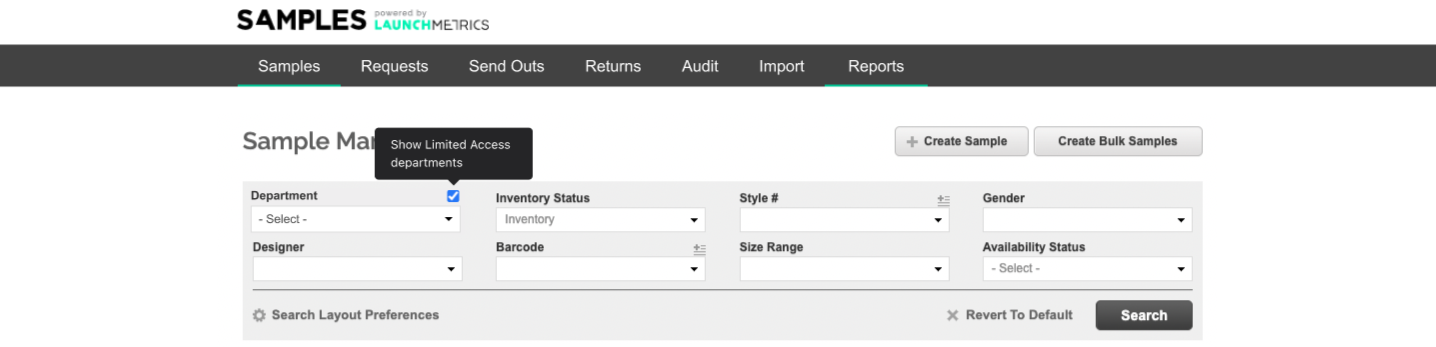
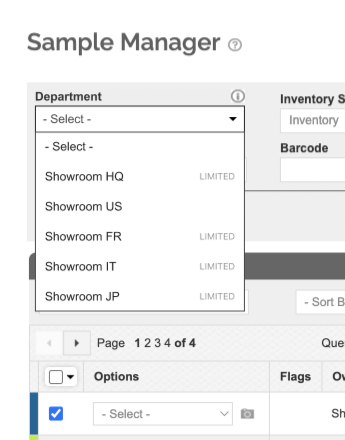
Information visibility
Based on the limited access you have been granted, some of the samples information in Samples Manager will be visible or hidden.
| Column/Place | View Inventory | View Availability | View Send Out |
|---|---|---|---|
Queue actions
Samples from departments with limited access can not be queued as you can not perform any action on samples outside of your own inventory.
Options dropdown
For samples in limited Departments, you can:
- View Details
- View Images
- View Location History, but not update the location from the overlay
You cannot:
- Edit Details
- Update Location
- Create Duplicate
- Print Barcode Labels
- Find Sample with Mobile App
- Add RFID tag with Mobile App
Exporting
For samples in limited Departments, you can export the samples data but based on your limited access some information will be hidden or limited.
Note that you can not export for update samples from limited departments. These samples won't be visible in the export generated.
Samples details
When accessing the sample details from the option dropdown menu, the send out history section will display all sample movements from all departments for limited access users.
Users with View Inventory access will not see the send out history section.
Send out documents
If you have a View Out To role you can see all delivery documents in departments you have a limited role in.
You can not edit or perform any action on this document, nor create a new template for it.
You can only look at these delivery documents with the 2 default templates (portrait or landscape).
You can export these delivery document to PDF, Excel & Email.